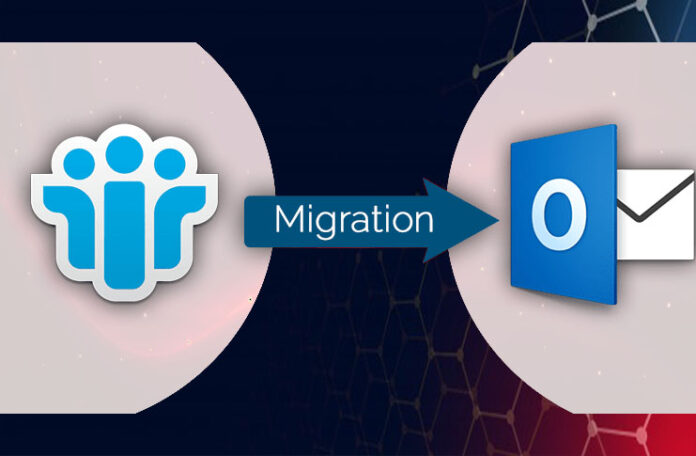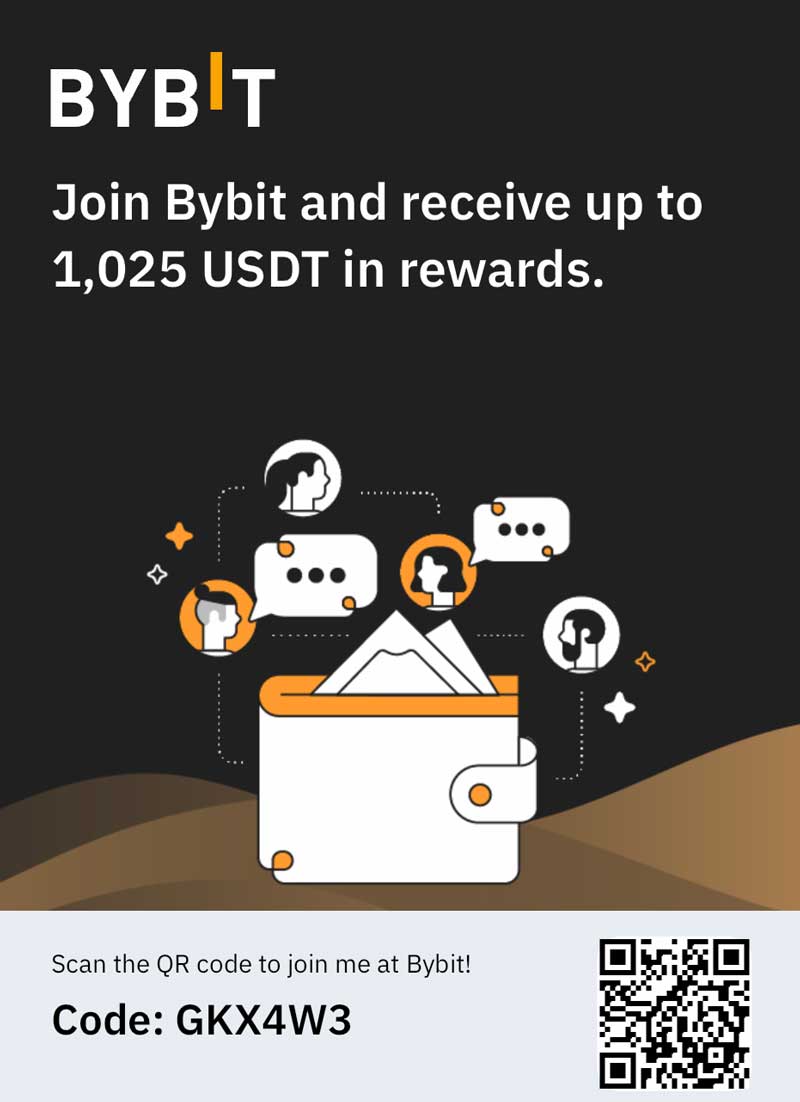Lotus Notes from IBM is one of the most used email client software in the world. But, in recent past, that has been changing, and Outlook has gained an edge over it. There is no problem with Lotus Notes, but Outlook is just better in terms of functionality offered. There are many features in Outlook that make it crowd favorite, and companies are also inclining towards the Outlook. Outlook has a much nicer interface, secure, and easy to work with, thus becoming the top choice for users.
So, if you or your organization is making a Switch from Lotus Notes to Outlook, then you would need to convert the data files to Outlook supported files. If you are seeking the answer to the same question, you’ve come to the right page.
Lotus Notes uses the NSF file format to save the data of the mailbox, and Outlook uses PST file format. So, you must convert the NSF file to PST to open your emails in Outlook.
Converting NSF to PST
Converting NSF to PST is a complicated procedure, and there are multiple solutions to this. Yes, you can convert NSF to PST in different ways, and we will look at all.
The manual solution for converting NSF to PST is by converting it to CSV file format and then import the CSV in Outlook.
Export the NSF data in CSV – Use the below-listed steps to Export NSF file data to CSV file.
- Open your Lotus Notes Application and then navigate to File to Open to Lotus Notes.
- In the new window, you can browse to add your NSF files and click on the Open button to open the file.
- Once the NSF file is opened in Lotus Notes, click on the File option and then select Export.
- Now, you can choose the name and file type in the export window. Choose Comma Separated Values in the file type and then click on the Export button.
- Now, you will have to choose how much data you want to export here, select ‘All documents’ and click OK.
- Now, it will convert the NSF file to CSV and save it in the desired location.
Now, you have to import it into the Outlook using the steps listed here.
Import CSV to Outlook –
- Open Outlook and click on the File tab from the top and click on Open & Export.
- Now, click on the Import/Export button from the right side of the window.
- Select ‘Import from another program or file’ option from the new pop up wizard and click on the Next button.
- Now, choose ‘Comma Separated Values’ and click Next.
- Browse the CSV file by clicking on the browse button and hit Next.
- Now, you have to select the destination folder to save the CSV data on the Outlook and click Next.
- After that, click on the Finish button to complete the process.
With this, you can convert your NSF file without any issue. But this method only seems feasible when there is only one NSF file available. If you have more than one NSF file, then you have to look for other solutions.
The best solution to convert the NSF to PST is the converter tool provided by third party companies.
Automatic Solution by Using Third Party Lotus Notes to Outlook Software
If you want to move your Lotus Notes data to Outlook without any issue and data loss, then you have to take help from Shoviv Lotus Notes to Outlook converter. Shoviv is one of the best companies that provide software for us to convert these files.
You can convert multiple NSF files with Shoviv Lotus Notes to PST converter without compromising the data. Users can also set the size limit and all according to their requirements with this tool. It is truly a fantastic tool we must have in these types of situations.
You can also evaluate the features of the Shoviv tool for free using the demo version. It allows us to convert the first 50 items per folder without any restriction.
Now, let’s look at the steps to convert NSF files to PST using Shoviv Lotus Notes to PST converter.
- First, install and launch the tool on your computer.
- Now, click on the Add NSF file option from the top ribbon. You can add multiple NSF files without any issue.
- Add the files and then click on Export in the PST option.
- Now, you need to select the required folder from the folder list and then set the filter criteria accordingly.
- Now, you have to browse the target folder to save the newly created PST file. You can also set up a password for the newly created PST file in this step.
- Click on the finish button to complete the process.
Hence, the migration of NSF files to Outlook PST if performed without any issues. This tool is compatible with all the Outlook versions and windows operating system. So, go for the third party tool that lets you convert NSF to PST automatically.