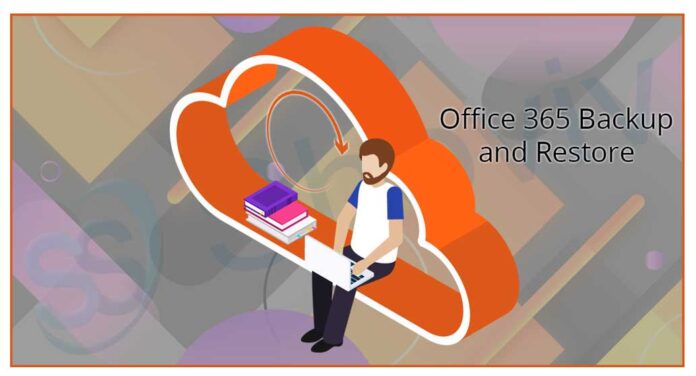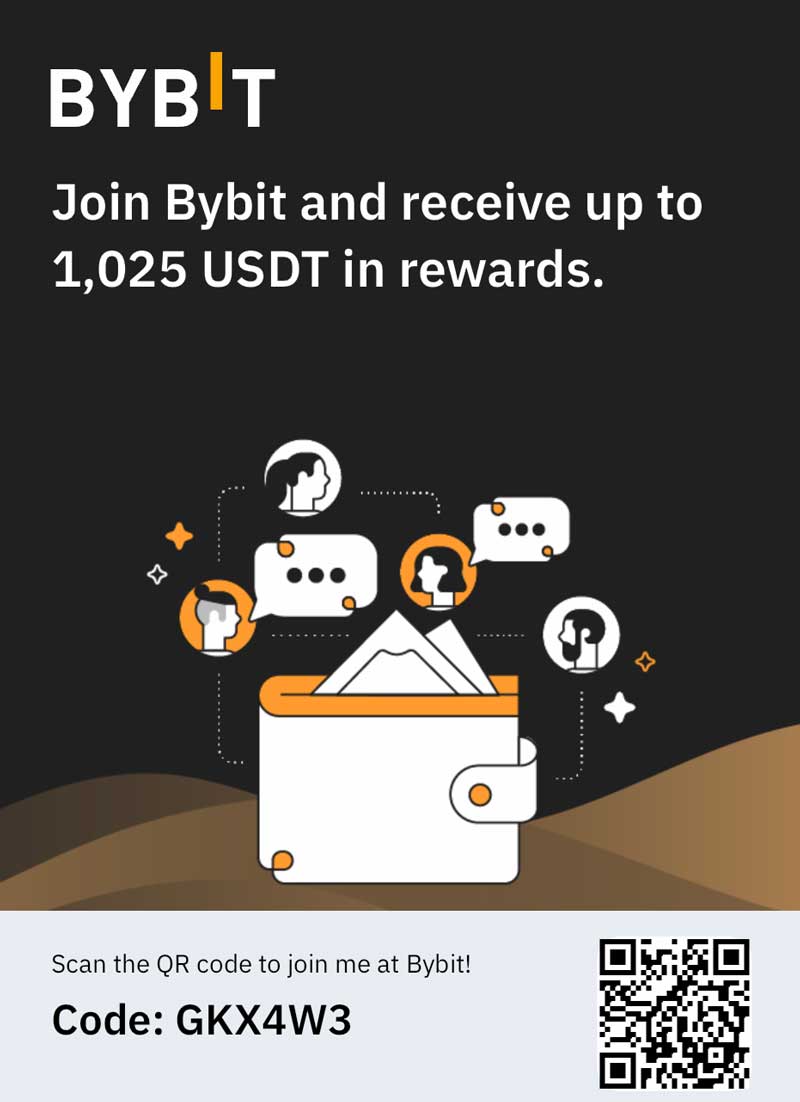With more than two hundred fifty-eight million monthly active users, Office 365 is now Microsoft’s fastest-growing consumer product Ever!. Office 365 is a cloud-based platform that offers multiple software as a service such as Skype for business, SharePoint, Word, PowerPoint, etc. It is the best suite to increase productivity in any organization. Office 365 stores users’ data on the cloud that makes data accessibility easier than ever before. But the only con with Office 365 is it does not provide any backup, and that is why users need a manual method for Office 365 backup.
In this article, you will know a manual method for Office 365 mailbox backup as well as a professional tool to backup Office 365 mailboxes. Before this, we will discuss the reasons to backup Office 365 mailboxes.
Why to backup Office 365 mailboxes?
Having a backup is always a smart move, as it comes handy to recover data in many cases. Some of them are
- Where is your data: As we said, Office 365 comes with a variety of applications, and it stores all data on the cloud, but where? What if some of your data get deleted and corrupted, and you want to retrieve your data, where will you find it? In this scenario, Office 365 Backup comes handy.
- Ransomware attack: Many organizations have faced ransomware attack, which first took over their data and then over their business. We live in an era of hackers and other data hostage viruses. Nowadays, data loss can happen in many ways. The only way to protect your Office 365 data is by keeping a complete Office 365 mailbox backup.
- Data is an asset: In business, many organizations believe that Time is Money and Data is an asset. So you have to ensure that your organization always has a full Office 365 backup. Backup is a good insurance policy in case of data loss.
- Free some storage: No business can exist with a large amount of data. So it is required to backup Office 365 mailboxes from time to time. The timely backup will keep every bit of your Office 365 data safe.
These threats are the reason for needing Office 365 mailbox backup. Besides this, Office 365 backup comes handy in case of accidental deletion, intention deletion, in case the original data is lost due to data corruption, and many more.
How to take Office 365 Mailbox Backup?
Most of the Outlook users take Office 365 backup in PST file format to access their data offline. There are multiple manual methods as well as a professional backup tool available in the market. However, the problem with some users is they don’t know the efficient way for Office 365 mailbox backup.
The users can backup Office 365 mailboxes using the e-Discovery method. But this method is full of drawbacks and limitations.
- To use the eDiscovery method, users need good technical knowledge and technical setup.
- eDiscovery method has a lengthy and time-consuming process, and export takes too long.
- Office 365 mailbox backup in PST file using the manual method often creates duplicates and if you receive thousands of emails daily, then duplicates a big problem for you.
- eDiscovery method does not provide any filter option for Office 365 backup. Hence users cannot backup specific data.
- Manually a single wrong step/command can make you lose all your Office 365 data.
- Sometimes in the eDiscovery method, the PST export button gets missing. Even your account might do not have a mailbox import/export role assigned for Office 365 mailbox backup process.
These are the drawbacks and limitations of the manual method. To successfully backup all your Office 365 data without any restriction and risk of data loss, you would require a professional Office 365 backup tool.
Shoviv Office 365 Backup and Restore Tool
If you are looking for hassle-free and efficient software for Office 365 mailbox backup, then Shoviv Office 365 Backup and Restore tool is the best software for you. This software is a multi-tasking utility as it allows users to backup Office 365 data to PST file format in a hassle-free manner. This master utility allow users to take Office 365 Public mailbox, archive mailbox, and user mailbox backup in a few simple steps. This software has many more features.
Incremental Backup: In case your backup process gets interrupted, and you need to backup the same file again, then this incremental feature comes handy to prevent duplicity. It only backup the data from the last point where it gets interrupted.
Schedule Backup: Shoviv Office 365 Backup and Restore software has a schedule backup feature that makes this software stand above the competition. Using the schedule feature, the user can schedule the Office 365 mailbox backup process on a daily, monthly, and yearly basis. This feature also comes handy to get rid of remembering the backup process.
Filter option: This s a professional utility for Office 365 mailbox backup, and it provides a filter option based on Date Range, Message Class, and Folder Filter. Using the filter option, users can backup selective data.
Preview Option: The preview feature allows users to preview the selected Office 365 data before taking backup. This feature comes handy to get assured about the selected Office 3665 data.
Restore Backup: This software is developed with a highly advanced algorithm that makes this software a multi-centric utility. Besides taking Office 365 mailbox backup, this Office 365 backup and restore tool allows users to restore the backup from PST to Office 365.Free Version: This software comes with a free trial version that the user can use to check the software skills and capabilities. The free trial version allows users to backup and restores the first fifty items per folder.
Steps to use the Shoviv Office 35665 Backup and Restore software:
- Download and open the Shoviv Office 365 Backup and Restore software.
- Now click on the connect Office 365 button to create a project and to fetch the Office 365 mailbox list.
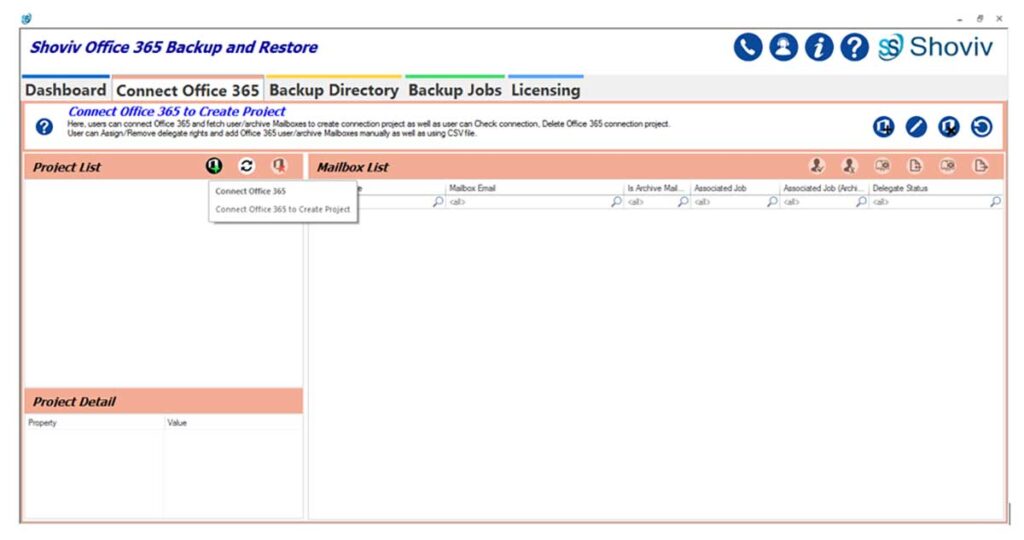
- Now enter the Office 365 admin credentials and create the project.
- After this, make a click on the Backup Directory option to create a new backup directory.
- Now provide a name to the backup directory and select the backup directory path.
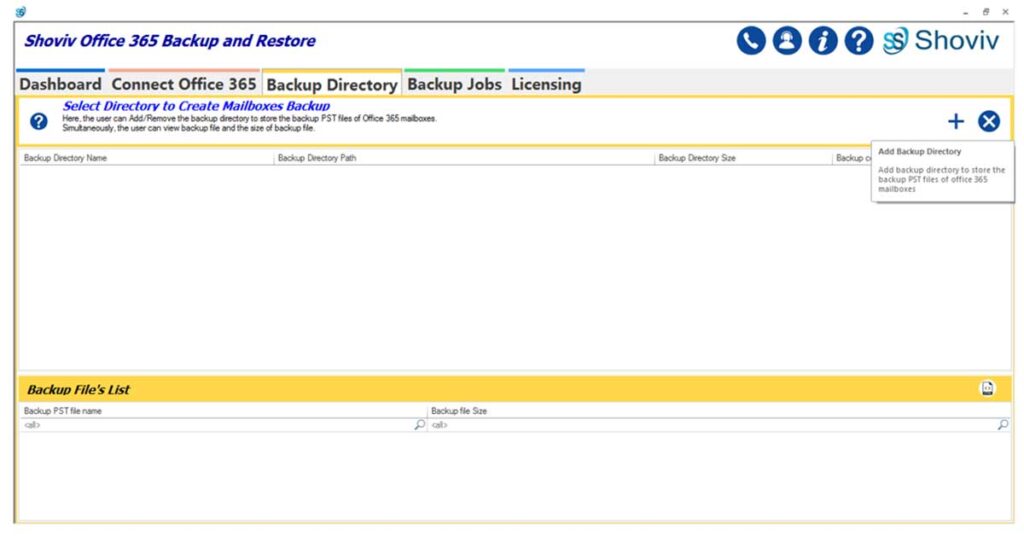
- Now click on the Backup Job option, now select the + option to create a new backup job. Enter the asked credentials and click on the Next button to continue the Office 365 mailbox backup process.
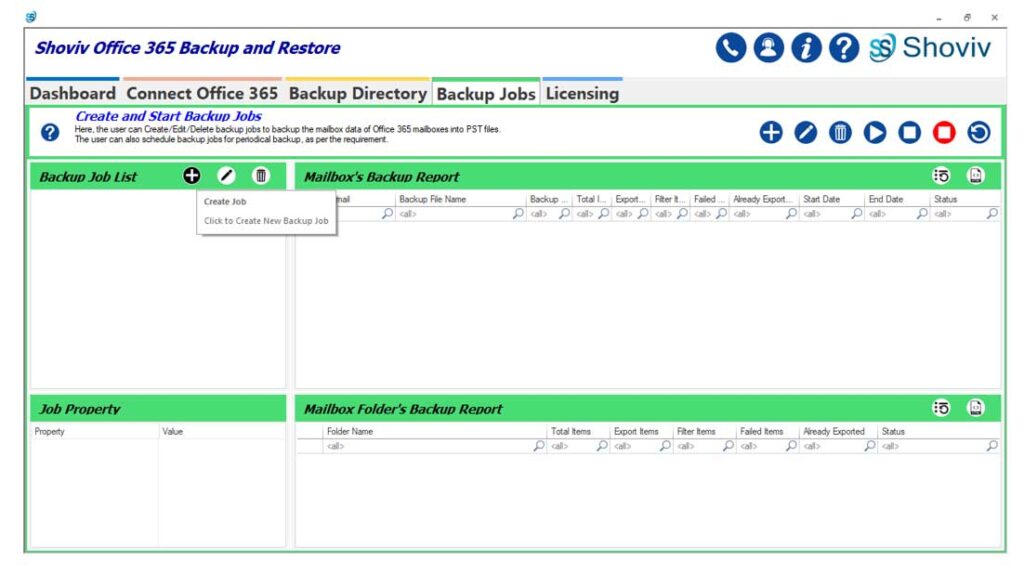
- In the Next step, Select Mailboxes and click on the Next button.
- Now apply the filter according to your requirements and ease and click on the Next.
- Now in the next step, set the backup thread counts for the mailbox and items. Also, set the attempts for the Office 365 connection and Other MAPI connection in case of network failure. Then click on the Ok button.
- Now schedule the Backup Job for the timely backup user can schedule the backup job on One-time, Daily, Weekly, and Monthly Office 365 mailbox backup.
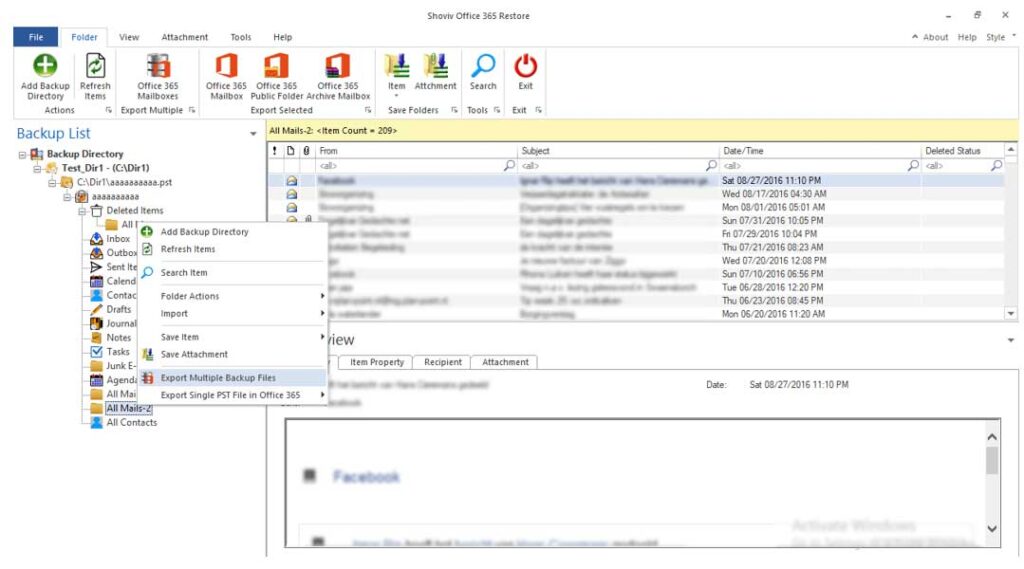
- Now, check all the applied details on the status page. Then click on the Finish button.
- The backup process will start, and you can see the final report page. User can save the report for later use.
By pursuing the above steps, users can backup Office 365 mailbox using the Shoviv Office 365 Backup and Restore software.
Wrapping Up:
Office 365 mailbox backup comes handy in many situations, but manually it is like a walk-on eggshell. If you are looking for an easy and fast way to backup Office 365 mailboxes, you can use Shoviv Office 365 Backup and Restore software. It is a perfect blend of the latest technology and user-centric features. The above-given features are just a glimpse of this software. You can download the free version to check the efficiency of this software.