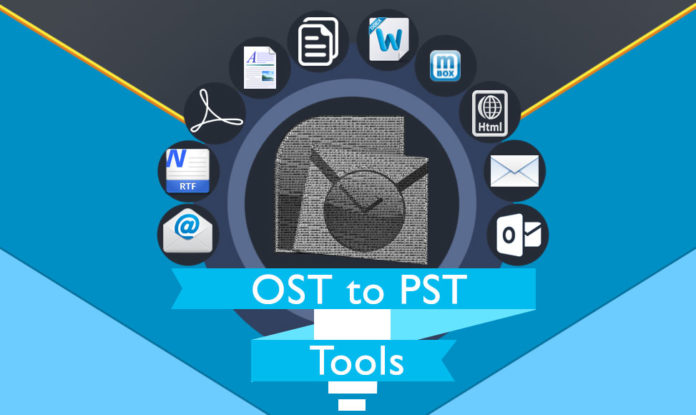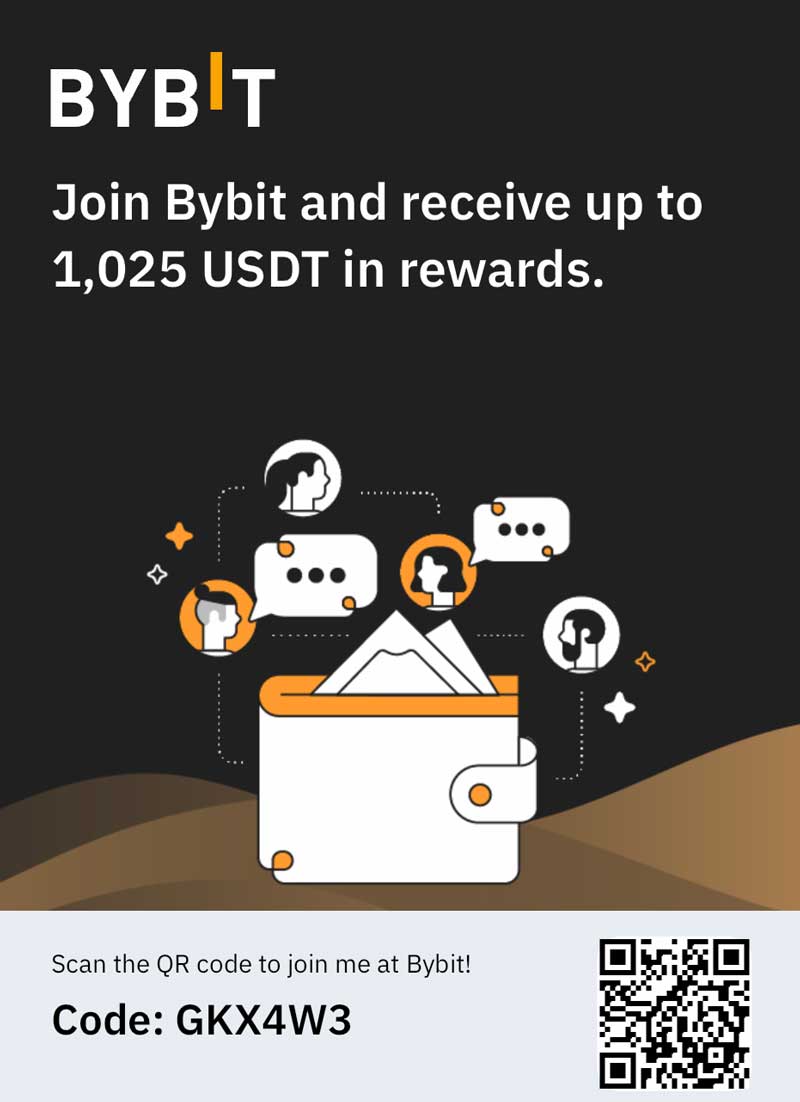There is an Outlook data file(.ost) created for IMAP accounts. These contain a database of complete mailbox data. This includes emails with attachments, contacts, calendar, journal, notes etc. There are steps to upload OST to Office 365 cloud. It can help with the data transfer to Exchange Online mailbox. There are lots of important factors to consider before making this export. There are techniques which may be difficult to perform for a non-technical user. There are steps of this which have been mentioned in this post. It describes all the instructions needed to import offline storage table file to O365 account.
Technical Steps to Upload OST to Office 365
Following are the instructions to import offline storage table file to the O365 cloud. It involves two major operations:
- First, the Outlook data file(.ost) needs to be converted to a personal data file or PST file
- Then, upload .pst to Office 365 cloud. Here are the steps to perform this action:
Step 1: Convert OST to PST
- Move to Folder Option: There is the facility to create a new data file(.pst) and transfer data directly to it. Here are the steps to perform the action:
- First, launch the email client and go to Home>>More Items>>Outlook Data File.
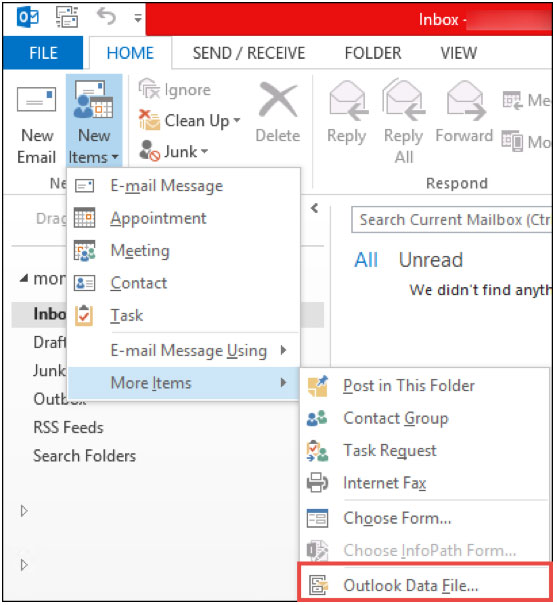
- Then, go to the email folder which contains the important conversations. Highlight the messages and drag and drop to the new PST file.
- Import and Export Wizard: This is an inbuilt tool provided by Microsoft to transfer OST data to a PST file. It will help extract a particular folder for emails, contacts or other mailbox items to a .pst file. Following are the steps to perform the export:
- First, go to File>>Open and Export>>Import/Export
- Then, select the ‘Export to a File’ option and click Next
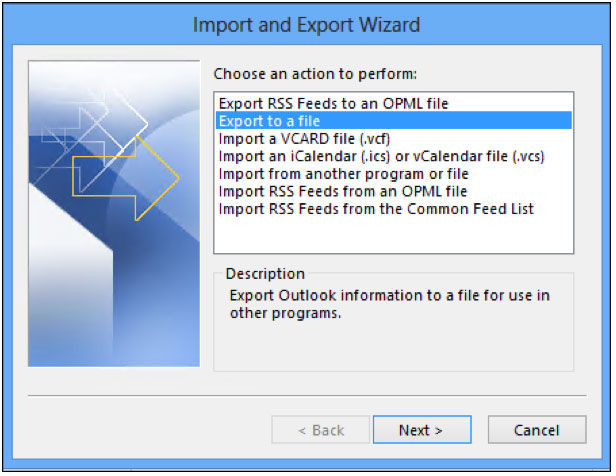
- Then, choose the option for Outlook Data file(.pst)>>Next It will help to export OST to PST file.
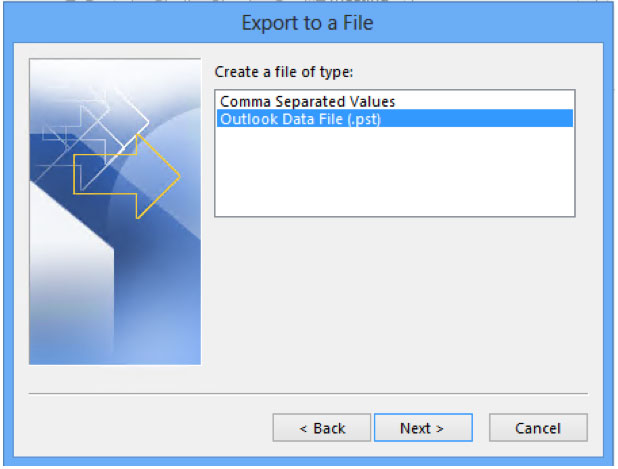
- From ‘Export Outlook Data File’ section, choose the appropriate folder and click on Next
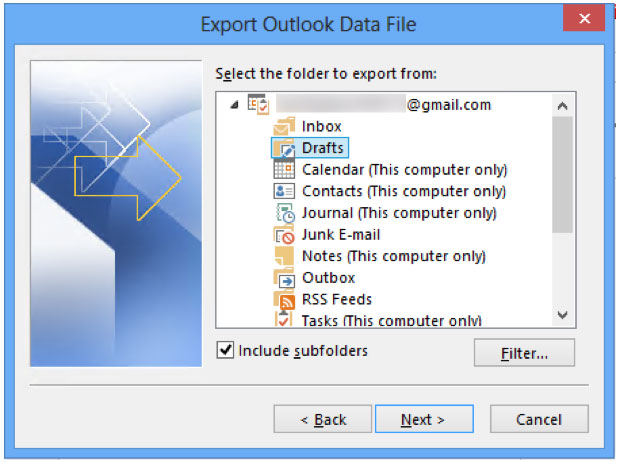
- From the ‘Export Outlook Data File’ section, Browse to the folder path where the .pst file will be saved.
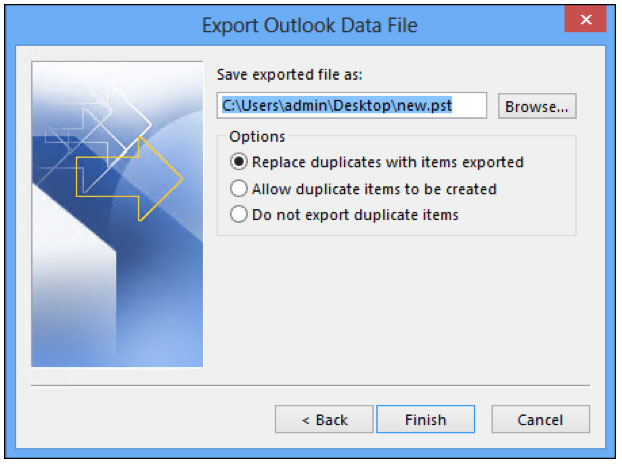
- Finally, click on the Finish
- Archive Option: There is a provision to backup complete mailbox data to a PST file. It can be done by using the Archive Here are the steps to be followed to save multiple OST email folder data to file:
- First, launch the email client and go to File>>Info>>Mailbox Cleanup>>Archive.
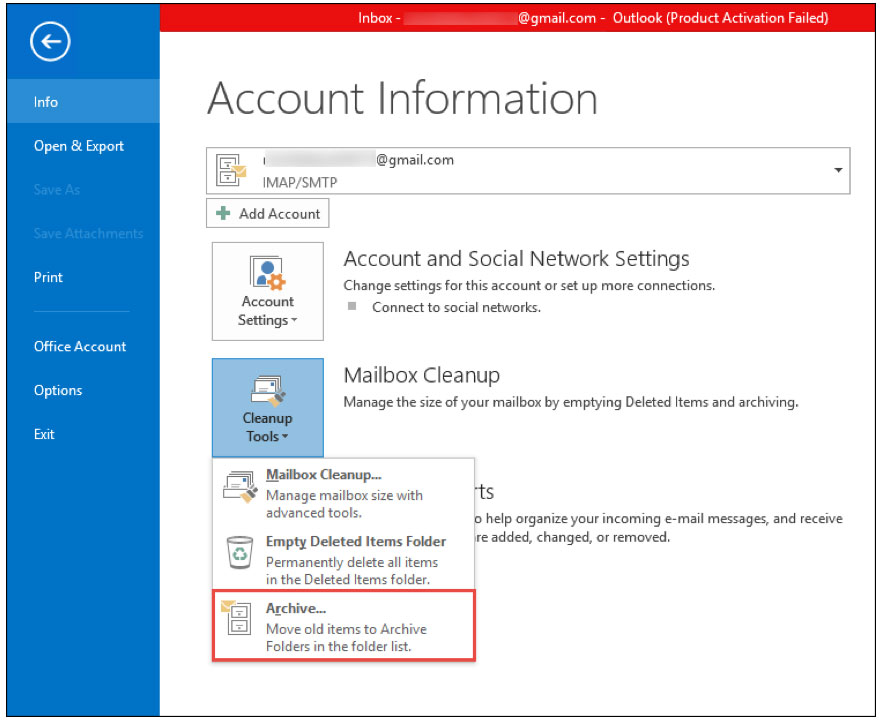
- From the ‘Archive’ dialogue box, click on the option to ‘Archive this folder and all subfolders’.
- Then, set an appropriate date and set a location for where the PST file will be saved.
- Finally, click on the OK
Step 2: Upload PST File to Office 365 Cloud
- Network Upload: This is a manual method to import .pst file to O365 server. It can be used to directly upload the data files to cloud. It involves downloading an Azure AzCopy tool. These are simple steps which can be found on the Microsoft site.
- Drive Shipping: This is the techniques used by companies with a large database to export. It is to save the database to an external drive and physically ship it to a Microsoft data centre. They will copy the data to their servers in a few months time.
Limitation of the Manual Process
- It is a lengthy process and can take a lot of time and energy. The manual method to convert OST to PST can be technical jargon for some individuals.
- It is a tricky procedure which can involve a lot of steps. It requires ample knowledge about the entire process.
Better Way to Import OST File to Office 365 Cloud
The conventional method would require a lot of skills and expertise. There are non-technical users who look for workarounds instead. There are professional applications designed just for this purpose. One such third-party tool is the OST Recovery application. It is an easy-to-use, simple and basic utility that can be used by anyone. It has all functionalities to repair, restore and convert the Outlook data file(.ost) to multiple file formats. It can be used to directly upload the file to Office 365 cloud. It can work on all the available versions of Windows 10/8.1/8/7 or XP or earlier ones.
Conclusion
The data migration of any kind is risky and a major step. It involves a complete transfer of individual mailbox data from one platform to another. There are simple ways to upload Offline storage table file to Office 365 cloud. There are instructions to perform the export in few simple ways. All of which have been described in this post. There are third-party tools suggested which can be used instead. It is reliable, efficient and convenient technology. There is a demo version which can be downloaded for free. It can be tried for free before making a decision on purchasing the activation key.
About the Author: I am Jessica Davis and am a content writer with the Systools organization. It is from a company that creates software designed for data migration and restoration. OST to Office 365 Migration Tool is a trusted name in the field of forensic analysis and legal evidence finding. The products are built for making applications which can be used by any non-technical person or regular individual.