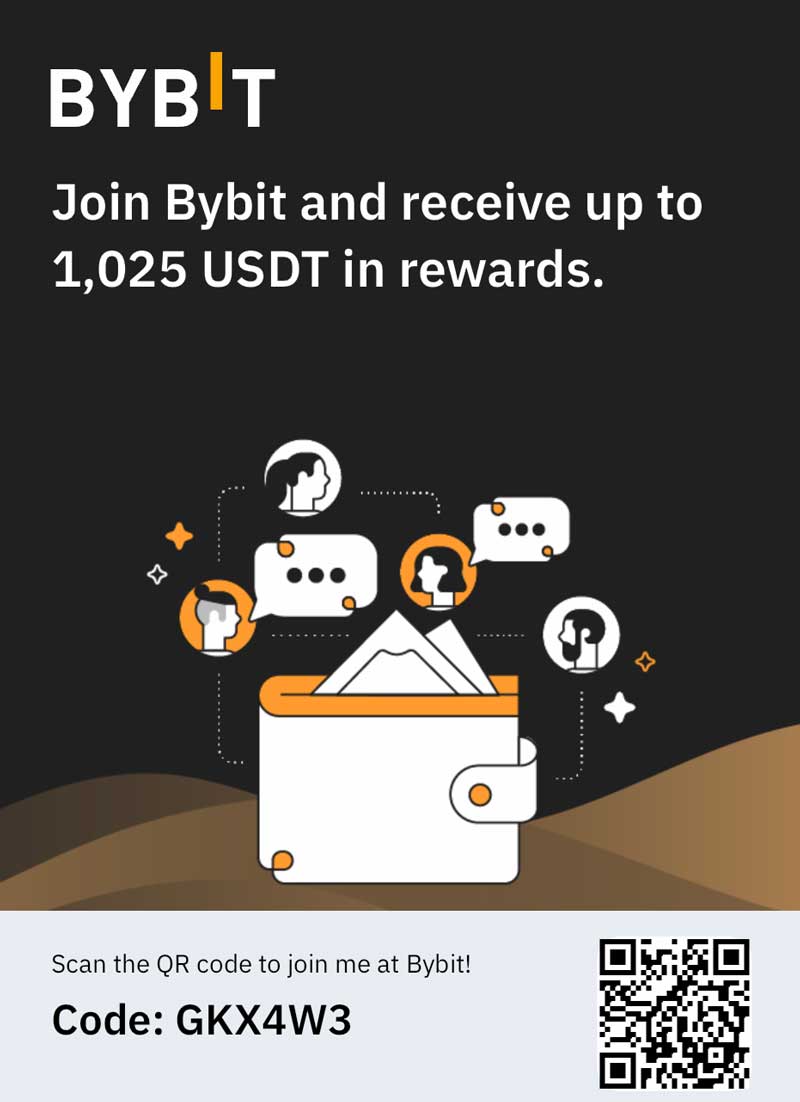It’s happened again: you’re working along, and the program you’re trying to open freezes. Or it now takes longer than ever for your computer to boot up each morning – long enough for you to grab a cup of coffee, chat with a co-worker and maybe read an article or two in the newspaper. You know you need to get a new computer, but they aren’t cheap, and, well, you might be able to limp this one along for a while longer…
Does this sound familiar? If you are experiencing any of these problems with your PC, you might be thinking that it’s time to start looking for a new one. However, in most cases you can actually extend the life of your computer, or at least restore it to a point when it didn’t make you want to pull your hair out every time you looked at it. You might not be able to bring it back to the way it was when it was new, but if you try these five tips, you’ll get fairly close.
Be Gentle with Your Computer
Be honest: when was the last time you actually shut down your computer – not just let it go to sleep? And when your computer freezes, do you give it a few minutes to do its thing before you restart – and how do you do your restart? Many people actually cause problems with their computers by not shutting down properly, and by leaving it to run for days on end. The longer your computer runs, the hotter it gets, and the greater the potential for things to go wrong. And every time you shut down without going through the proper shutdown process, you create disk errors that can slow down your computer’s processes. To keep your computer running longer, shut it down completely when it’s not in use, and always use the shutdown function.
Do Some Housekeeping
One thing that can slow down your computer is an abundance of unnecessary files and programs. Remember that video player you downloaded two years ago? It’s time to clear that unnecessary clutter off the machine. Uninstall unnecessary or unwanted programs, and reorganize your files, moving old or unused ones to a backup drive and deleting them from the hard drive. Doing so will free up space and help your processor run faster, and don’t forget to empty the recycling bin.
Defragment Your Hard Drive
Most newer versions of Windows automatically defrag your hard drive – or bring the fragments of files stored all over the hard drive back together – automatically on a regular basis, but if it has not been done in a while, running the process will help speed up your machine. Install a program like ParetoLogic PC Health Advisor that will regularly run the defrag process, as well as remove temporary files, viruses and malware and fix registry errors. A PC health program will continually monitor and update your PC to ensure that it keeps running at the optimum level.
Check for Updates
While most programs have a self-update feature, older software might not be entirely up to speed. Check for updates on your operating system and software, and install any that you may have missed. Operating the most up-to-date version of the software with all of the service patches will help keep your programs operating as you expect them to.
Run a Virus and Malware Check
 You might think that your machine is protected from malicious software, but harmful programs can still sneak through and slow down your machine – especially spyware, which often comes through your web browser and monitors everything you do online. Every time you turn on the computer, these programs are operating in the background without your knowledge, slowing down the processes. Use a PC health program to check for and remove all of these programs and help bring your PC back to life.
You might think that your machine is protected from malicious software, but harmful programs can still sneak through and slow down your machine – especially spyware, which often comes through your web browser and monitors everything you do online. Every time you turn on the computer, these programs are operating in the background without your knowledge, slowing down the processes. Use a PC health program to check for and remove all of these programs and help bring your PC back to life.
Taking the time to clean up and restore your computer can significantly extend the life of your machine and save you some cash. In some cases, your computer might be beyond help, but if you’re simply frustrated and want to speed up processes even a bit, try these remedies first. And when you’re done, use the shutdown button.