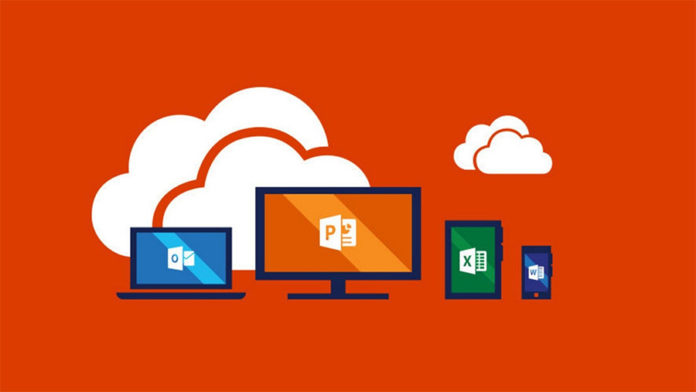The write-up deals with the easy and convenient measure to export O365 mailbox to PST file. In this way, the mailboxes can be protected and prevented from losing them forever. Therefore, it is advised to the user to keep the backup of Office 365 mailboxes on a regular basis. The data of Office 365 is stored in the cloud making it easily accessible from anyplace at anytime. But, the cloud storage does not provide any option to create a backup of the file. The Office 365 email backup solutions ensures that the data can be recovered if any accident occurs in future.
Best Approaches to Backup O365 Mailbox to PST
There are various manual and automated methods to download Office 365 mailbox to PST. Manual methods can be performed only by the administrators but, the automated method is valid for both, admin as well as the individual Office 365 users.
Manual Method to Export Office 365 Archive Mailbox to PST
There are 4 Microsoft Office 365 backup solution to export the data of Office 365 mailboxes in the PST file format. Let us study each method separately.
#Manual Solution 1: Using Office 365 eDiscovery Tool
eDiscovery PST export tool is the inbuilt utility of the Microsoft. In Office 365, it is responsible for searching the content in the mailboxes. This feature is very helpful to save the data of Office 365 mailboxes in PST format. Before using this tool, a user needs to go through the following steps:
- Grant the admin with all the desired permissions related to security and compliance
- Create a case for the eDiscovery tool under Search and Investigation section
- Add the new users and grant them the specific role to export Office365 mailbox to PST
- Place the content in the legal hold to preserve the content for future purpose
- Now, one or more other content searches with case can be created and executed
#Manual Solution 2: Using PowerShell Command
The mailboxes of the Exchange online can be backed up with the help of PowerShell commands also. The major steps involved to export O365 mailbox to PST are:
- Connect the local machine with the Exchange server online
- Admin has to grant the export right permissions to other users
- In next step, admins have to sync Exchange online account in MS Outlook account
- Verify the settings of configuration in Outlook email client to backup Office 365 mailboxes to PST
- Check that the export procedure is completed
- Then, admin has to remove the permissions granted in step 2
- End the connection that was established in Step 1
For more info, refer to this link: http://technewskb.com/backup-office-365-mailbox-pst/
#Manual Solution 3: Using Import Export Wizard
This method can only be accomplished in MS Outlook version 2016. Microsoft Outlook 2016 users can go through the following steps to export Exchange Online mailbox to PST:
- Configure Office 365 account in MS Outlook 2016
- Afterwards, export the PST files from the configured account
Automated Solution 4: Use Office 365 Export Tool
This method can be done with the help of standalone utility like the Office 365 backup tool. All a user need to do is download Office 365 Export software and work on it to export O365 mailbox to PST. The working of the tool is explained in the following steps:
#For Administrator
a) Open the Office 365 Export application by double-clicking on it and press the login button.
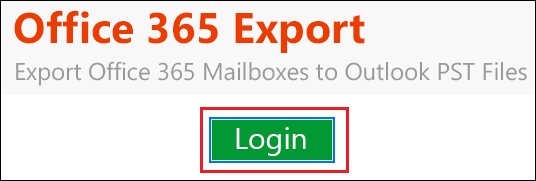
b) Select the checkbox of Is Admin located above Sign in
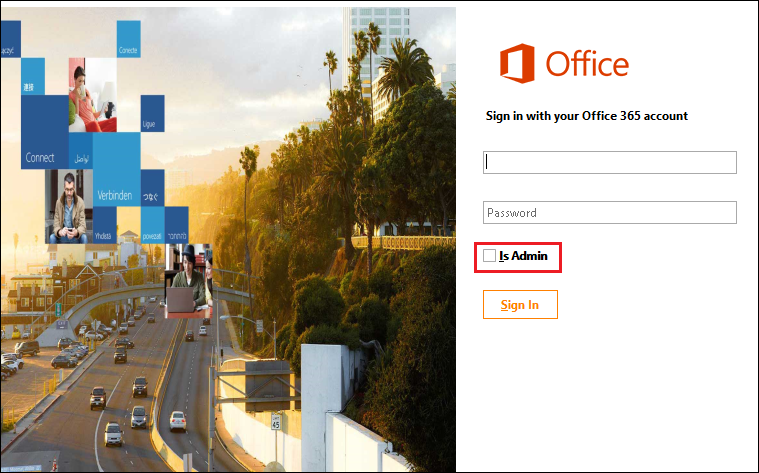
c) Enter the credentials of the Office 365 account to continue with the process to export Office 365 mailbox to PST.
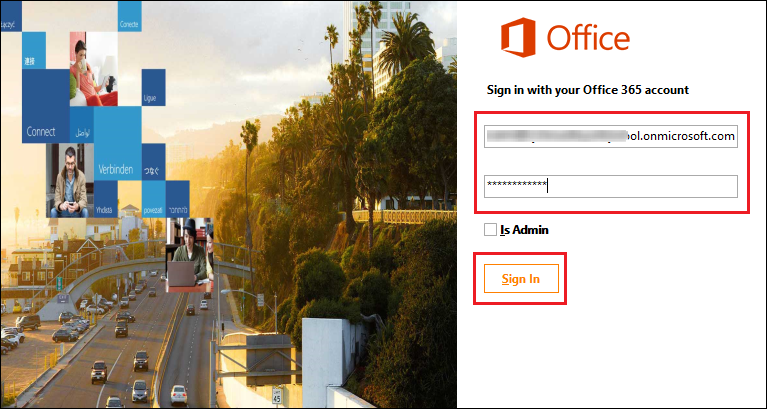
d) Select the user IDs you want to export and then click on Next option.
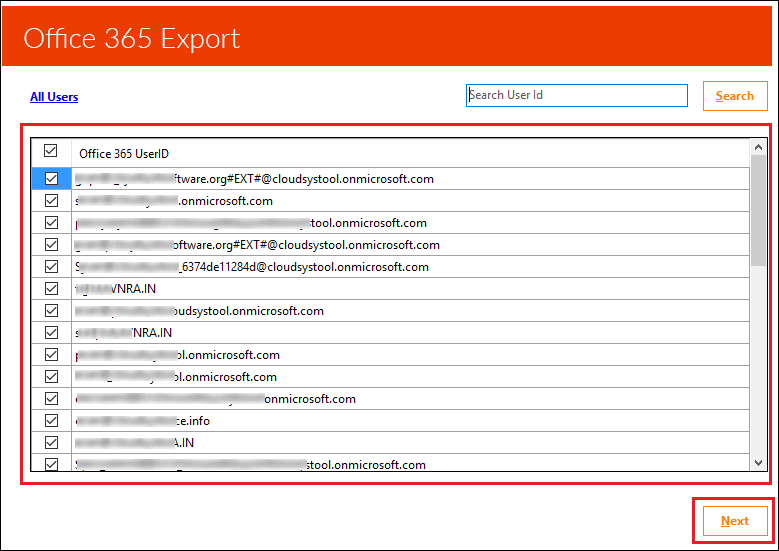
e)From the options provided for select email format, a user has to choose the option of Microsoft Outlook (PST).
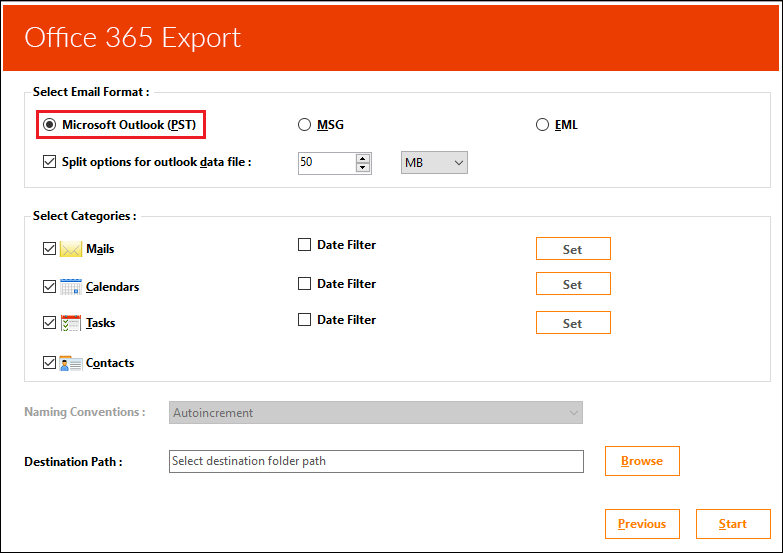
f) Then, a splitting option is also present to avoid the corruption due to large size.
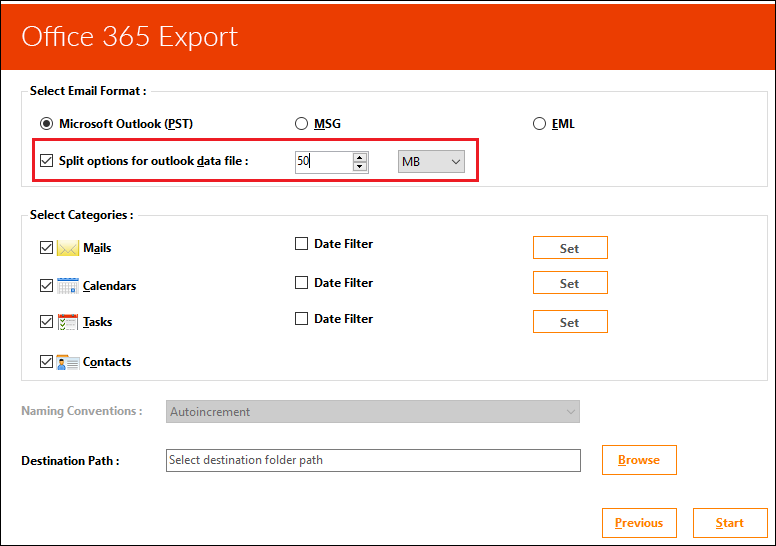
g) You can select the components that you have to save as PST under the heading of select categories.
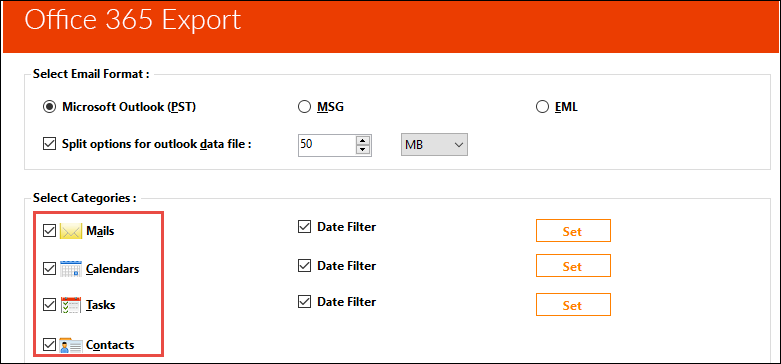
h)If you want to export selective data, you can do this by selecting the option of date filter.
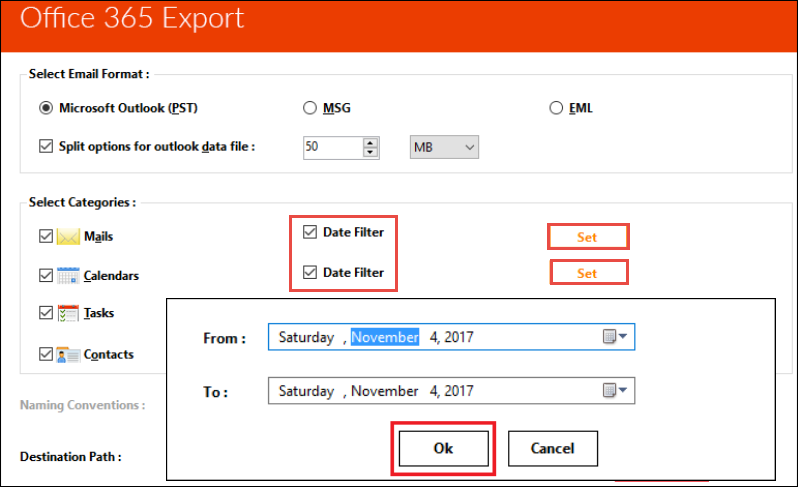
i) Then, browse the destination location where you have to save the resultant PST files.
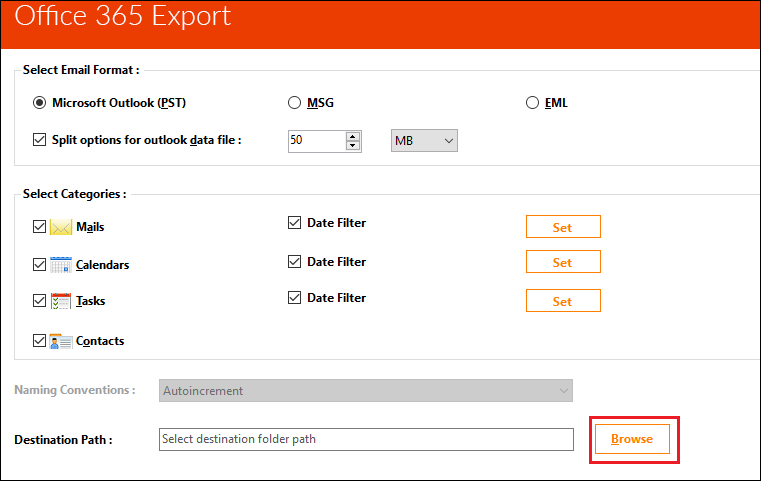
j) Select the desired folder from the local system and then click on OK to continue with the process of exporting Office 365 mailboxes to PST.
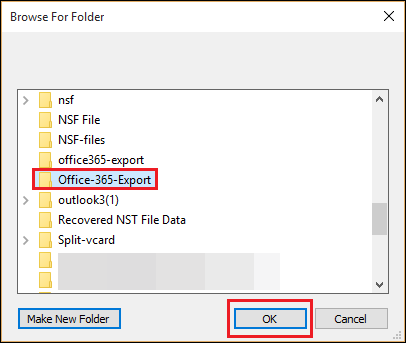
k) Finally, press on the Start button to move the Office 365 mailboxes to Outlook PST file format.
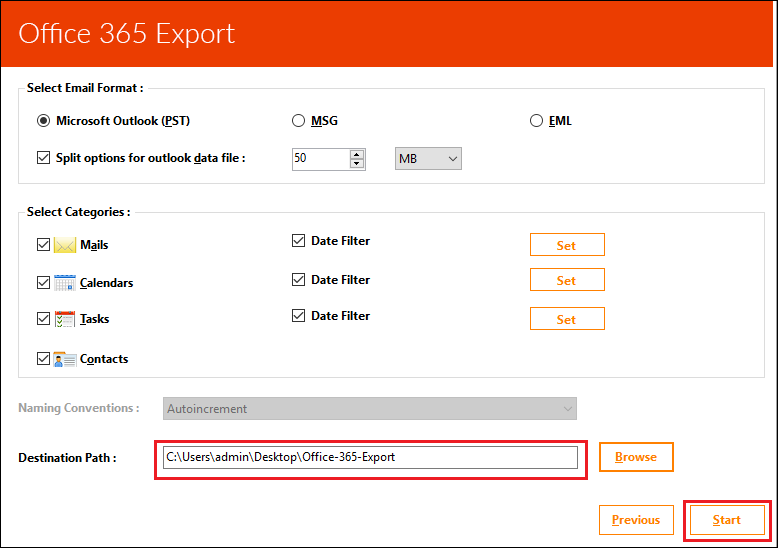
l) The export report will display the status of ongoing export process. The option of Pause is also present in order to interrupt the process in between.
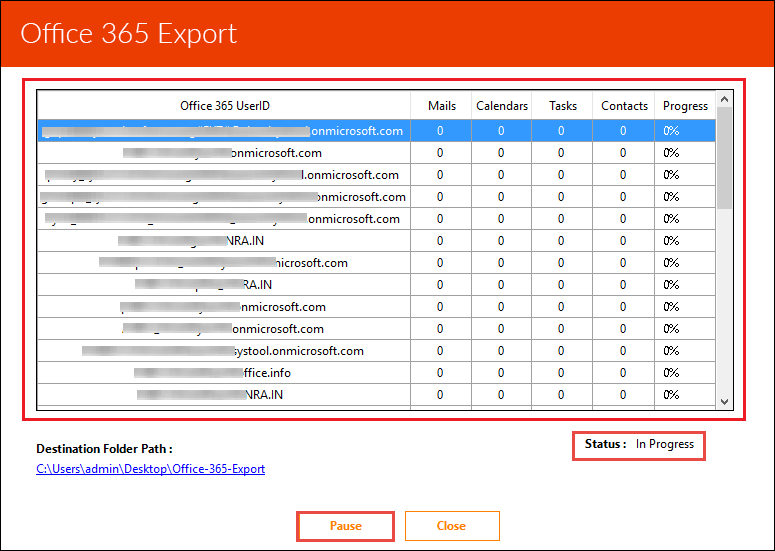
m) As soon as the migration process gets complete, the status gets changed to Completed.
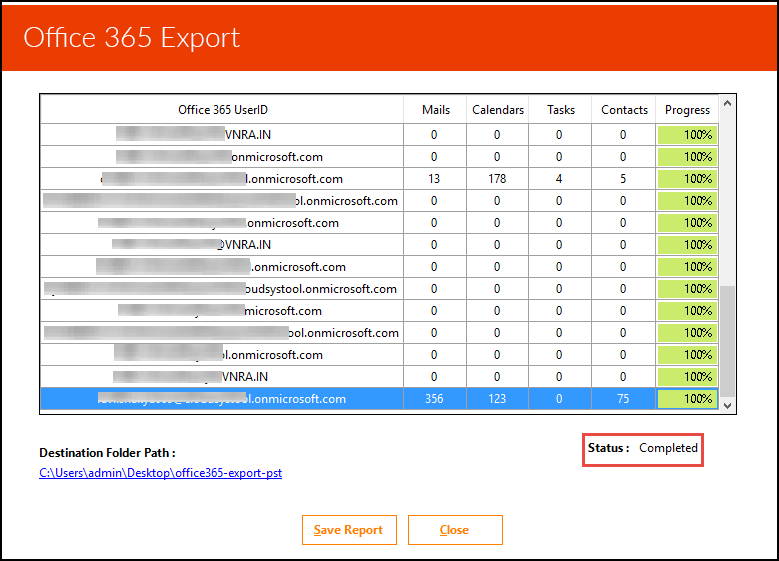
n) The report can be saved for future reference by clicking on the save report option and specify the location where is it to be saved.
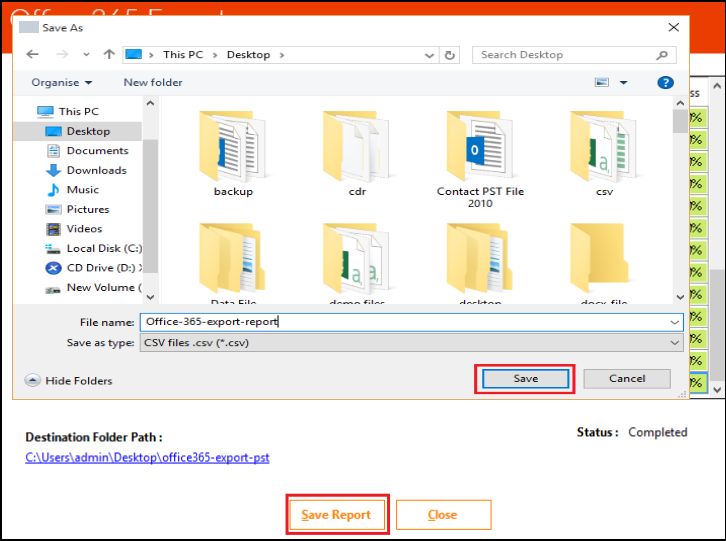
o) After performing all the steps, the data will be migrated to the local system.
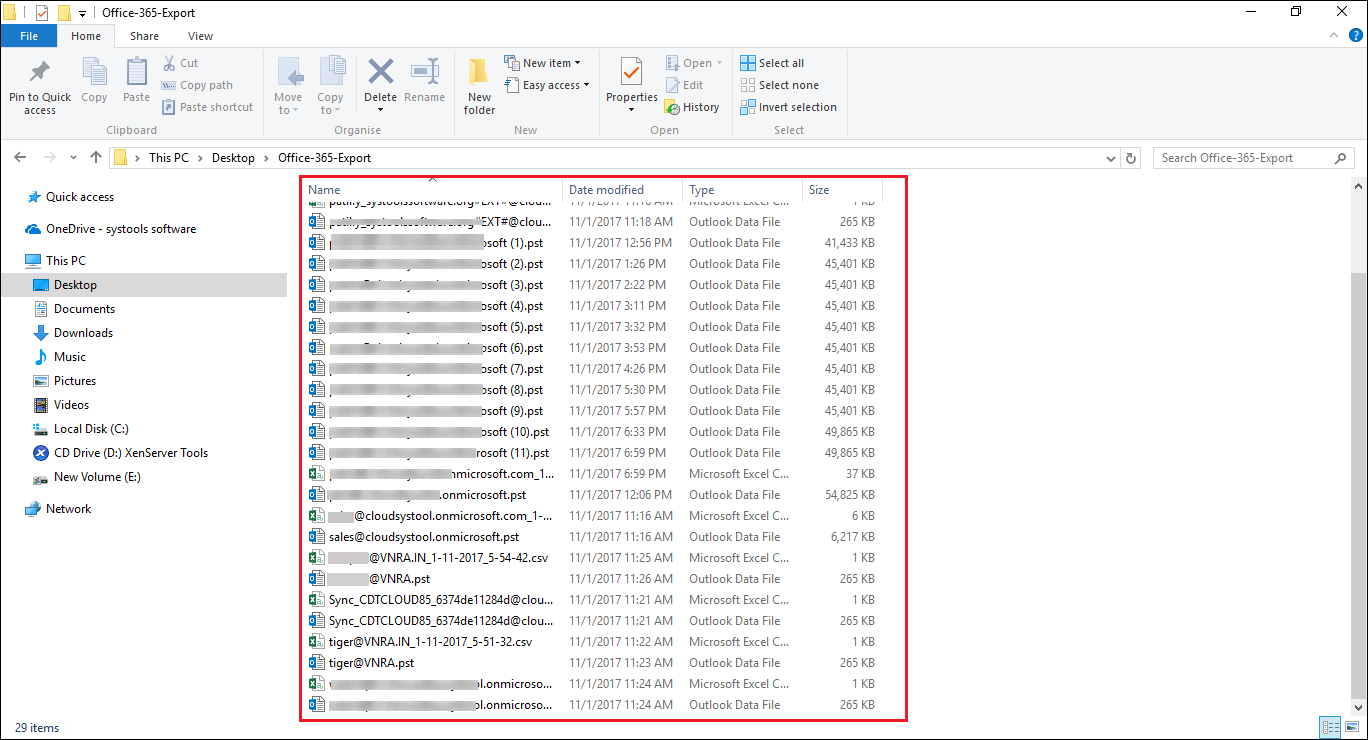
#For Individual Users
- Launch the Office 365 Export PST application on the system and click on the login
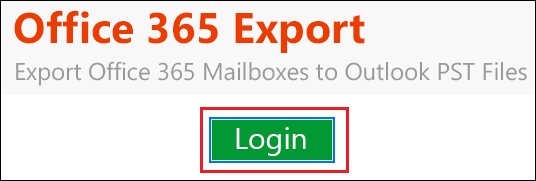
2. Enter the required credentials for accessing the Office 365 account.
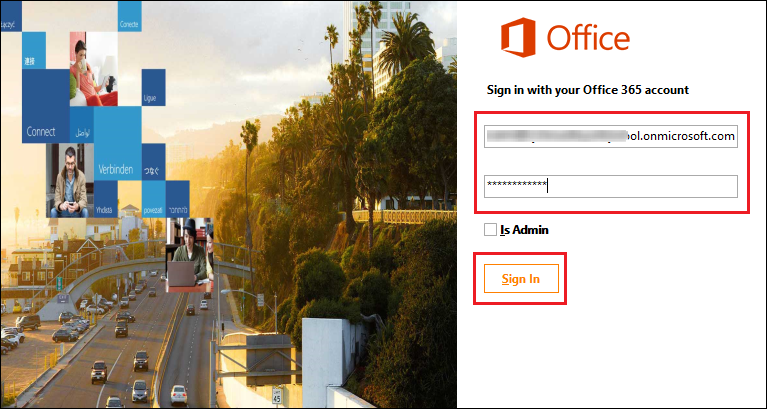
3. All the folders and sub-folders will appear on the screen. Click on the option
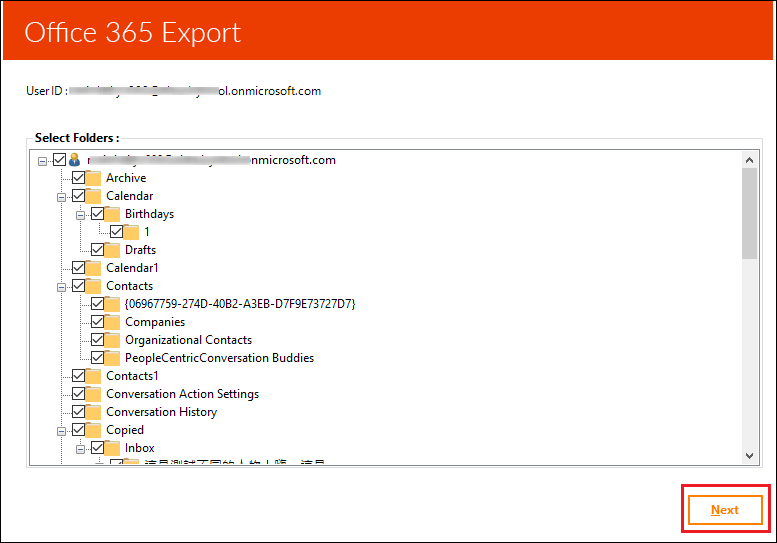 4. Now, you have to follow the steps from (e) to (n) same as that of admin to backup Office 365 mailbox to PST for an individual user.
4. Now, you have to follow the steps from (e) to (n) same as that of admin to backup Office 365 mailbox to PST for an individual user.
The Final Words
For safekeeping the Exchange online mailboxes for future use, it is suggested to keep the backup of O365 mailboxes. If the mailboxes get deleted or corrupted, it is not possible to access the data. Hence, the mail should be exported to PST file to avail the data if any accident occurs. To achieve the task, Office 365 email Backup solutions can be used. The procedure is explained in the different section for individual user and administrators to export Office 365 mailbox to PST.