“How do I export Apple Mail to Outlook? Recently I have purchased a new computer which supports Windows OS and also supports Windows based email application like MS Outlook. But before that, I was using Mac Mail email application on Mac Operating System. I have a few number of important emails in my Mac Mail (Apple) email application, which I need to transfer into my new computer Windows Outlook. Now the problem is how do I transfer my Mac Mail to a new computer? If you have any easy way or method then, please recommend me.”
Nowadays, I have always seen users are searching for a method to switch data from one email client application to another due to some personal or professional reasons. And most of users asking common query that is “how do I export Apple Mail to Outlook?” So, here we are discussing some facts related to the conversion of Mac Mail to Outlook. Here you will get the best and easy way to successfully transfer emails from Mac Mail mailbox to new computer Windows Outlook without any interruption.
Manual Method to Import Mac Mail to Windows Outlook
There is no direct method available to move Apple Mail emails to Window Outlook. You have to follow the method either manual or professional. By using manual method, first you need to extract MBOX emails from Mac Mail email application, then move the MBOX files to Eudora Email App and then transfer Eudora to Outlook 2007. The manual method is only suitable for Outlook 2007 to import Mac Mail emails to Windows Outlook 2007. Complete step by step process of manual method is described below which is helpful in Apple Mail to Outlook 2007 migration for users:
Step 1. Extract MBOX Mailbox from Mac Mail Email App
- Open Apple Mail email client on your Mac OS
- Go to File >> Select Import Mailboxes… in the options
- Then check the option Files in mbox format and then press on Continue to go to the next step
- Browse the MBOX file location and select the MBOX file which you wish to convert. Click on the Choose.
- Now choose the items you wish to import, i.e. INBOX and Sent Messages. Press on the Continue
- After a successful accomplishment, press on Done.
Note: Now copy all the extracted MBOX emails of Apple Mail in any external device to continue the further process on Windows based system.
Step 2. Transfer MBOX Files to Eudora App
- Firstly, rename the InboxMBOX file into mbx
- You need to transfer this mbx file to the directory file of Eudora application. Here’s the location path: (C:Documents and Settings Application Data\Qualcomm\Eudora)
- Now launch and open the Eudora application no your device. To complete the mailbox generation, double-click on the mbx file. After that, close the Eudora app.
Step 3. Transfer Eudora to Outlook 2007
- Open Outlook on your system
- Go to File >> Open >> Click Import option
- On the Import or Export wizard, choose Import Internet Mail and Addresses in the list and press on the Next to continue
- On Outlook Import Tool window, choose Eudora between the lists. The option of Import Mail and Import Address book boxes are selected by default. If you wish to move the email files only, then press and uncheck the Import Address book box.
- On the window of Browse for Folder, choose the mail folder of Eudora. Then press OK to start the process.
Drawbacks of Manual Approach:
- Time-taking and lengthy process to execute
- High Technical knowledge is required to follow the process
- Not supportable for bulk email migration from Apple Mail to Outlook
- No guarantee of accurate result after completing the conversion
- Supportable for only Outlook 2007, because of the option of Import internet Mail and Addresses is only presented in Outlook 2007.
Migrate Mac Mail to Windows Outlook with MBOX to PST Professional Tool
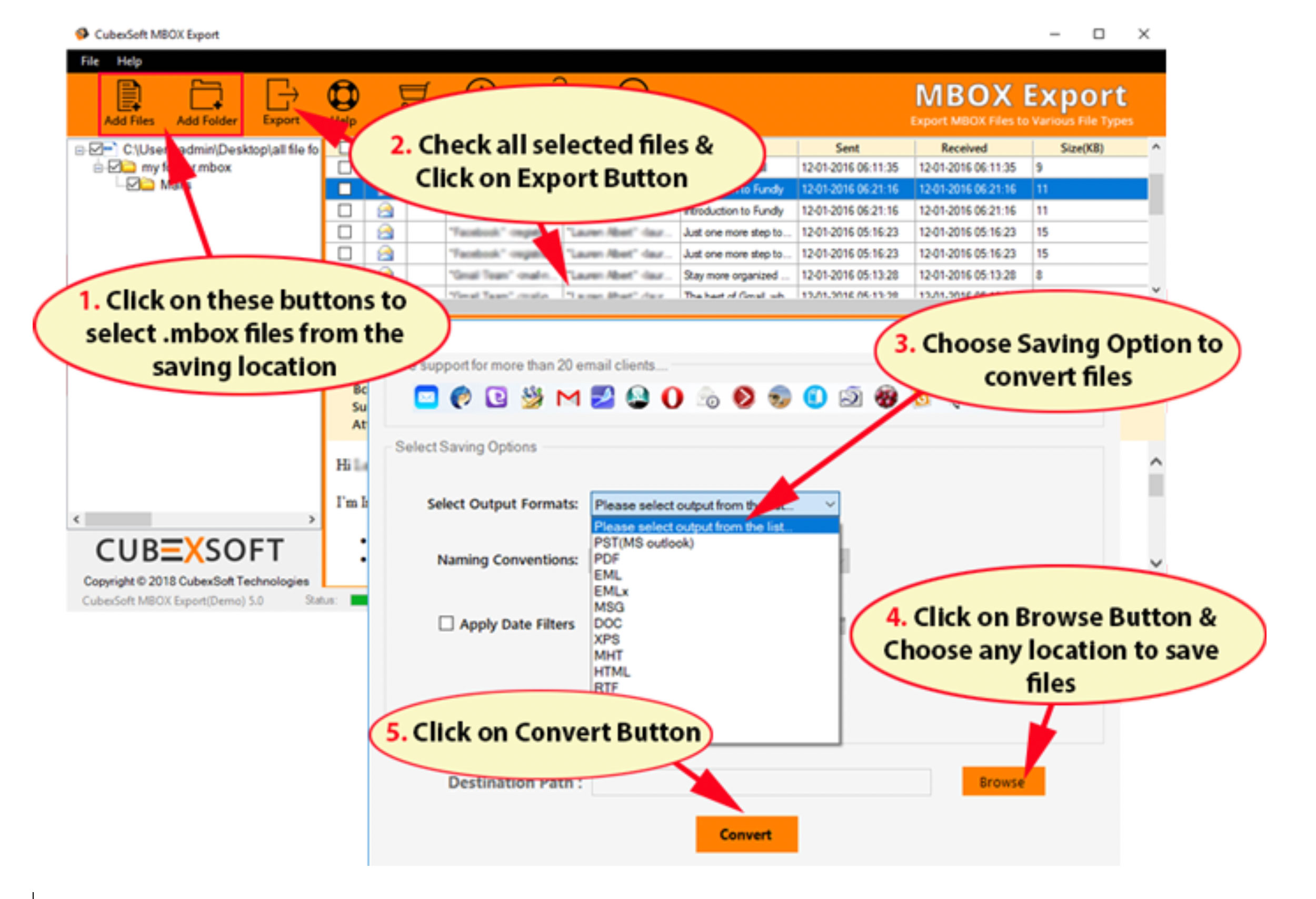
If you are not satisfied with the manual solution to import Mac Mail to Windows Outlook 2007, then not to worry, another solution is also available for you i.e. professional MBOX to PST Converter. It is very helpful for those users who are looking for solution to know how do I transfer my Mac Mail to a new computer Windows Outlook. Through MBOX to PST Converter, you can achieve the task of how do I export Apple Mail to Outlook. The software is a well-developed migration utility that allows both technical and non-technical person to export emails from Mac Mail to Outlook for Windows 10, 8.1, 8, 7, XP, Vista, or any below version without any interruption. It also offers preview facility that allows you to view and check the selected MBOX emails of Apple Mail before taking the actual conversion step. The MBOX to PST program is well-supportable for all Microsoft Outlook versions such as Outlook 2016, 2013, 2010, 2007, 2003, etc.
Recommendation: Free to Try
Free MBOX to PST download version is also exist to try the complete software working before getting its license version. By using the free MBOX to Outlook demo version you can transfer or migrate first 20 emails from each Apple Mail mailbox to PST format without any cost. After clearing all the doubts about the software, you can purchase the license edition of MBOX Converter, which allows you to convert unlimited email files from MBOX mailbox to PST file format at once for any Outlook edition.

