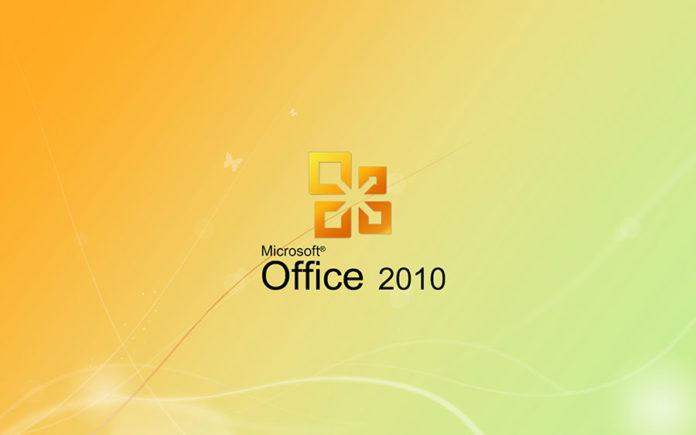Are you having oversized PST file? Are you receiving daily messages to reduce Outlook 2010 PST file size? Is your mailbox full? Looking for a solution? No need to worry. All your searches end here. As, in this post, we are going to discuss different tips & tricks to reduce Microsoft Outlook 2010 mailbox size are discussed that one can use very easily.
Microsoft Outlook is one of the most commonly used email clients among the users. While using Outlook from a long time, as the time passes the size of PST file starts growing faster. The main reason behind this is a large number of attachments are stored in Outlook data file (.pst) or unnecessary data items stored in it from a long time. All such type of reasons makes users suffer from overgrown PST file issue, which sometimes leads to corruption also. Apart from corruption, large size PST file also reduces the performance of Outlook. Therefore, to overcome all such problem it is advised to compact PST file or split Outlook data file (.pst).
Errors Messages:
There are various type of error messages that a user might face due to large size PST file and all are listed below:
- Error 0x80040116: Outlook.pst cannot be accessed
- The file xxxx.pst has reached its maximum size limit.
- Errors have been detected in Outlook PST file. Quit all mail-enabled applications.
- The file could not be added to the folder. The action could not be completed
- Error 0x80040119: An unknown error has occurred
Manual Approaches to Reduce Outlook 2010 PST File Size
There are various manual approaches that a user can use to reduce the size PST file and are discussed below:
Method 1: Compact Large Size Outlook 2010 PST File
By using the compacting feature one can easily reduce the size of PST file. As a user delete some data items permanently, all that space is highlighted as a blank or white space. So, whenever the blank space uses space more than 20% of total PST size, one can compact it manually or Outlook will compact it automatically. Now, to compact the PST file manually, follow the steps given below:
- To begin, open MS Outlook and click on the File tab
- After that, click on Account Settings >> Account Settings option
- Now, go to the Data Files tab, and click on the data file that you need to compact
- Then, click Settings option and select Compact Now option
After using the above steps of compacting, the 5% of the total white space is still left out by Outlook due to performance reasons.
Note: Sometimes, it might happen that a user does not find this manual solution quite effective to compact the Outlook 2010 PST file. Therefore, to have a foolproof solution one is suggested to use a professional solution i.e. PST Compress Tool. It is the tool that is designed especially to compress large size PST file without any limitation.
Method 2: Use 2 GB Truncation Tool
Microsoft has provided a truncation software, which can be used to truncate the size of Outlook data file (.pst). The main purpose of this software is to truncate the file, which becomes corrupted due to file size larger than 2 GB. Therefore, it always suggested to truncate (around 20 to 25 MB) PST file and get access back to the PST file. Moreover, it is always suggested to take backup of the original PST file before using 2 GB truncation tool.
Method 3: Delete Unwanted Data Items
Deletion of unnecessary data items stored in PST file is always helpful in minimizing the size of Outlook PST file. For example, one can download the attachment and save it on the local machine and after that delete it from the PST file. Or, from the Deleted Item Folder remove all not required data item. All this can help in minimizing the Outlook 2010 PST file size.
Method 4: Archive Outlook 2010 PST File
Archiving PST file is also one of the useful methods in minimizing the size of Outlook data file. All the data items that are important for the user can be archived and then deleted from original PST file. Now, to Archive, the PST file, follow the steps mentioned below:
- First of all, open Outlook and click on the File menu
- After that, choose Cleanup Tools option and then choose Archive option
- Now, specify the date to select the PST files for archiving, and then, click on OK.
After all this, Outlook transfer all selected messages to archives data file. One can easily access that messages from the Archives folder in Outlook.
Method 5: A Professional Solution To Reduce PST File Size
It might be possible that in some cases any of the above manual solution does not work perfectly. Therefore, to reduce the size of Outlook 2010 PST, it suggested using a professional third-party solution i.e. Split PST Software. It is the tool whose to the main purpose is to reduce the size of PST file and make it free from 2 GB file size limit. It has some advanced features also like 4 different splitting PST file option i.e. by size, by year, by folder, and by date. Moreover, the tool is compatible with ANSI & UNICODE type PST file and supported by all versions of Microsoft Windows.
Wrapping It Up
PST file format is the most important file for any Outlook user as it stores all mailbox data in it. Therefore, any type of corruption or data loss in PST file will create a big trouble for the user. In order to prevent corruption in Outlook PST file due to large file size, it is always suggested to reduce the Outlook 2010 PST file size. Thus, to do the same one can either use the top five manual methods or a professional solution to minimize the Outlook2010 PST file size.